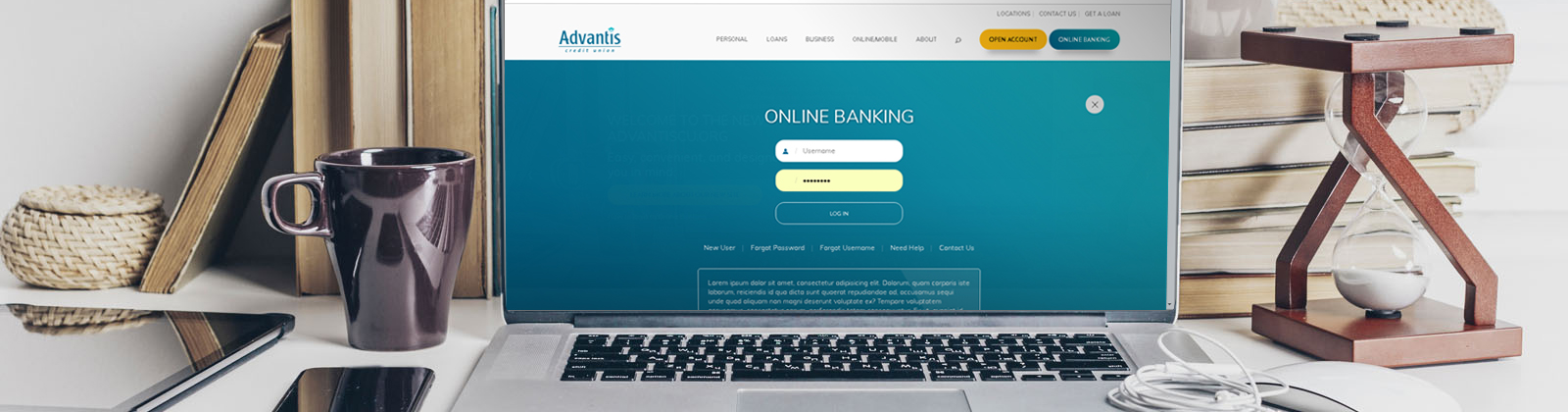
New: Online Banking Login Improvements
Get to your accounts faster with our
Online Banking login improvements.
We’ve simplified the process for logging in to Advantis Online Banking on a desktop or laptop. You will now enter your username and password on the same screen, making it faster and easier to get to your accounts!
What changed and why?
We’ve made logging in easier by adding the ability to securely retrieve your username, and reducing the login process to just two easy steps:
STEP 1: Visit our homepage, click “ONLINE BANKING” button in the top right
STEP 2: Enter your username and password, now on the same screen
– it will look like this:

That’s it – so easy!
Recover your username
You can now quickly and easily recover your username by clicking the Forgot Username link below the login fields. Just verify your identity and we’ll provide you with your username, no phone call required.
The confidence image will no longer appear.
The image that used to appear between entering your username and password has been removed. This change is in line with industry best practices and takes away an extra step, making it faster to login.
Your accounts will continue to be protected with our advanced login security. For example, if you login from a different device than you normally would, we’ll ask for information only you will know as an added line of defense to prevent unauthorized access.
Important note about third-party financial apps (like Mint® or Quicken®):
There is a possibility this change may temporarily affect your connection to third-party aggregation software (such as Mint® or Quicken®). This is because these software providers will need to update how they obtain your account information after the login process is changed. Unfortunately, Advantis does not have control over these third-party vendor apps or processes, including how quickly they make their updates.
- If you wish to reach out to your third-party vendor, you can. Your feedback and software support request may be valuable and could help fast track their update.
- In the meantime, try the Advantis Account Aggregation tool in Online Banking. You can add your non-Advantis accounts, then quickly see your entire banking big picture in your Dashboard, Accounts, or Budgets widgets. It’s quick and easy to set up. Learn more
-
For users of personal finance software like Quicken® – as a temporary workaround while your third party company is updating their process, you can download your transaction information and upload it to the third party site manually. Here are the steps to download your transactions in Advantis Online Banking:
- Click on the “Accounts” widget on the left, and select the account that contains the transactions you want to export
- Above your transaction list, select the “Funnel” to the right of the Search box to expand the search criteria, enter the date range
- Select the “Export Transactions” button at the top of the transaction list above the “Description” column
- In the “Export Transactions” pop-up window, select your desired file format from the “Export Format” drop-down
- Click the “Export” button and save your file to your computer
- Follow the established process for importing your information into your personal finance software (please contact your 3rd party software company if assistance is needed with importing transaction info)
Have any questions? We’re here to help.
|
|
Send us a secure email with your questions |
|
|
|
Call us at 503-210-2655 |
